In this content editors guide, you will learn how to edit an existing page within the Episerver editor. This series of posts will teach a content editor everything they need in order to master the Episerver editor. Unlike a book, a webpage can be updated easily and frequently. Editing existing pages within Episerver is even easier than creating a new page.
First, you need to find the content you want to update within the CMS. All your Episerver pages are viewable from the content tree view in the left-hand side panel in the edit view. This content tree view allows you to browse your websites using a logical hierarchical structure. The Episerver root node is always the first node in the page tree. Underneath the root node you will find your homepage and underneath that is where all your web pages will live. Find your page:
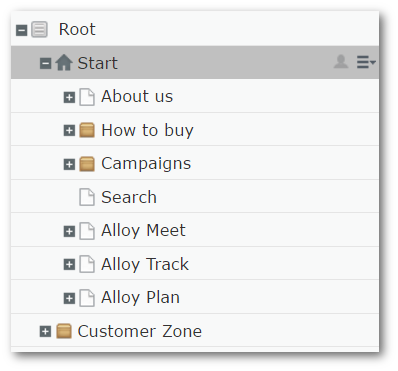
Some companies might have thousands of pages within the CMS and you might not always know where the page you want to update lives. In these instances, it's usually easier and quicker to search for the page instead. Directly above the navigation tree, you should see a search box in the Navigation Panel:
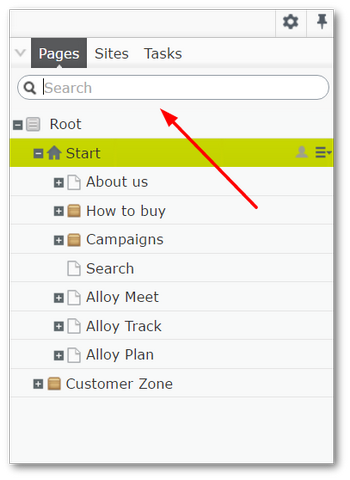
From my experience, this search can be a little finicky. When using it, I would advise using keywords rather than trying to search using the exact page name. For example, if I wanted to find a page called, 'How To Edit A Page Within the Episerver Editor', I would probably search for 'Edit Editor'. After you locate the page, click on it so the page loads in the main pane. You can now add/edit the page. After you have finished making your amends, you need to publish your changes. If you forget to publish then your site visitors will not be able to see your new updates:
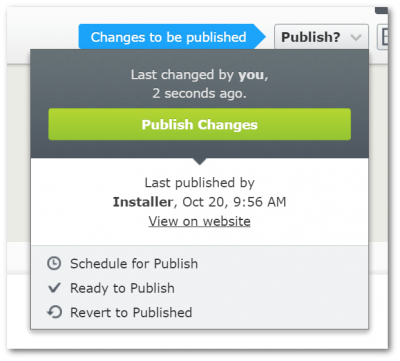
When you have changes that have not been published yet, a big blue arrow at the top right-hand side of the page will appear to remind you to publish. Click on that button to publish your changes. Job done 💥
Happy Coding 🤘
