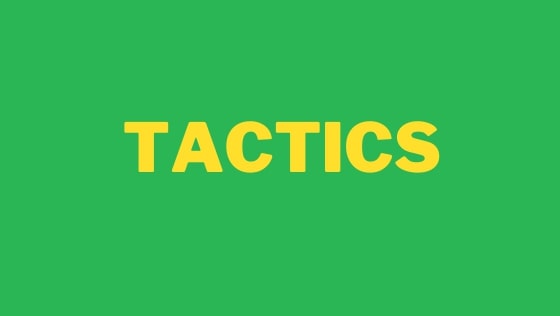Visual Studio is an EPIC IDE. It is feature-rich, well designed, and packed with everything that you will need to build cool things using ASP.NET. Out-of-the-box, Visual Studio is great, however, your code writing can be further improved through the huge library of extensions that are available through the marketplace. These extensions can give Visual Studio endless new functions and abilities. This is the reason why I have written a post about my favourite Visual Studio 2019 extensions for 2021. I use all the extensions listed below on a daily basis. Give them a try and transform your code writing experience!
Select Next Occurrence: This plug-in replicates some of the useful VS-Code text editing shortcut keys. The extension will enable two useful features. The ability to create multiple cursors (HOLD ALT and CLICK) and the ability to select the next text occurrence (CONTROL + D). One thing to keep in mind after installing this extension is that you may need to set the keyboard shortcut keys. The first time that I installed the extension I didn't think it worked as nothing happened! You can set the shortcut keys within Tools ➡ Options ➡ Keyboard. From this menu, find the entries starting with 'Select Next Occurrence` and assign the keyboard shortcut you want to use. When assigning the keys, set the type to 'text 'editor' mode. The extension can be downloaded here:
VisaFora: Developers spent more time reading code than writing it. Any extension that can help you understand code quicker will save you time. VisaFora adds additional colours within the text editor to make your code easier to read. To give you an indication of the types of things the plug-in will colourize include rainbow braces and keyword highlighting. The colours are fully customizable and once you install this extension you will not be able to live without it!

VSColorOutput: Adds colour to the build output within the output window. When your code fails to compile, this extension can aid you in diagnosing the error faster:

Toggle Comment: Adds the VS-CODE toggle code shortcut key into Visual Studio. Simply press CNTRL + / to either add or remove a comment

Code Maid: This is the second most popular download in the marketplace. This is an essential extension that you have to install. CodeMaid adds the ability to clean code, reorganize existing code, format comments, and remove white-space. This extension is ace for just reordering parts of my code with just a few button clicks. The cleanup options are similar to Resharper's, however, the extension does not run automatically in the background so it does not impact your Visual Studio performance. I think my three favourite features of CodeMaid are:
- "Find in solution explorer" to locate the current file in the solution explorer
- Clean file automatically on save
- Cyclomatic complexity!
WakaTime: This is a handy time-tracking app. All you need to do is register and install it. Once registered successfully, you will get a weekly email on Sunday that will tell you how productive you have been, what projects you have been working on, and which languages you have been working with the most:

Add New File: Adds an improved way of creating new files within Visual Studio. Adds the ability to create any files, include .gitIgnore files. You can create folders and files by using the / command, e.g. scripts/script.js would create a folder called scripts if it didn't exist, as well as a file called scripts.js
Roslynator 2019: Roslynator is another refactoring extension. It gives you additional refactoring suggestions within the editor to help you write better code. Roslynator adds over 500 analyzer and refactoring suggestions. There are far more suggestions that I can list here, however, it is an essential tool. You can also configure Roslynator warnings/errors in the .editorconfig file, so you can tailor the rules to your needs!
ReAttach: ReAttach gives you a quick way to debug code by providing the ability to attach to the IIS process, w3wp.exe with a click of a button. This plug-in will save you a bunch of time when a simple F5 doesn't cut it. The keyboard shortcut to re-attach is CTRL+R + CTRL+1: