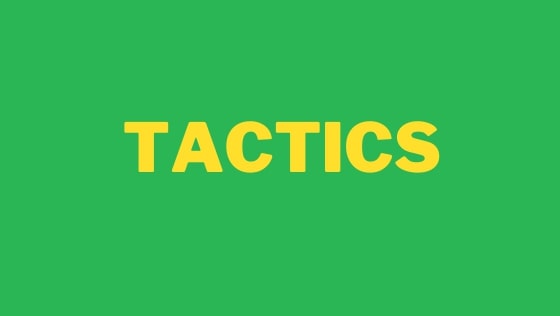Recently, Microsoft has opened up beta access to Code Spaces, which is in essence Visual Studio Code in the cloud. The other interesting part about Code Spaces is that it is completely integrated inside of the Github UI, meaning you can now code completely within a browser!
I have always been sceptical about using cloud programs, however, Code Spaces is currently free, so the big question is, is it any good?
If you want to find out exactly what Codespaces is capable of, this is the guide for you. Within this guide, not only will learn how to access a Code Space, you will learn what it includes, how well it can be customised and more importantly is it worth your time checking it out. If this sounds of interest to you, read on 🔥🔥🔥
Codespaces is currently in beta, you can request access using this link. It took about 12 hours before I was granted access to the program. If your thinking about Codespaces for personal development, your first question will likely be how much will this cost me 💰💰💰. The good news is the beta is free and according to the website
"Individuals in the existing beta will continue to have access to Codespaces and will not be charged."
If Code spaces are of interest I suggest you sign up sooner rather than later. If you want to use Code Spaces for work, there is a cost. Prices start from $.18 per hour to $.2.88 per hour. The price is dependent on the size of the VM you spin up.
After you are granted access to Code Spaces, you can open a Code Space from within Github. Log into your Github account and go to a repository. Click on the Code button and select the Code space tab rather than cloning it:

As you can see, it takes about 10 seconds to load space up from cold.
After opening a Code Space, you get access to a normal VS-Code instance. You get a terminal, you can install themes and packages and , you also get a development server, so you can view your changes. One interesting quirk of Code Space is that each Code Space is treated as a new instance. If you install a theme or extension, you will need to re-install them for each repository you open as a new Code Space. Having to reinstall themes and plug-ins all the time is painful, so your first task should be to enable the settings sync mode:

After your space is opened, the next step is to probably install a theme and some extensions. I installed a range of extensions (the full list can be found here). From my testing I found the majority of extensions worked as you would expect them. I found a few cavets:
- The glow effect in Synthwave 84 did not work
- The Power mode extension did not work
- The directory browser in Project Manager did not work
Asides, from these small niggles everything else works. My test included UI tools. keyboard shortcuts and whole applications running inside of VS-Code like WakaTime and Thunderclient
In terms of development, I have tried using Code spaces for a week as of writing and so far, I have had no issues. No student crashes, no slowness in the UI.
While I was working I even turned on aeroplane mode (✈️✈️✈️) to see if I lost work. Without Wifi I could still use interact with some features (not code explorer), however, after a minute the browser tab crashed. After turning on my wifi again, my unsaved updates were still stored within the editor and nothing was lost
From my trial so far I am very impressed with Code Space. Code spaces will allow you to code from your phone, an iPad, or even a shitty PC like a Chromebook. Being able to access an editor from a browser is handy, especially. if you need to work away from your house a lot.
As the program is still in beta, it would be great if all extensions were 100% compatible, however, I'm sure that will be fixed at some point. As the beta program is free, I can't see why you wouldn't try it out!
Happy Coding 🤘