In this tutorial, you will learn how to set up Episerver Commerce within 10 minutes 💥. Installing Episerver commerce is extremely easy. You will need Visual Studio installed locally. Your first task will be to install the Episerver Visual Studio project extension. This is available to download here. This extension will install an Episerver Visual Studio project template. You will be able to use this template to create a new commerce site.
After installing the extension, fire up Visual Studio and create a new project. Search for a template called Episerver Web site, then click Ok:

Next, you can decide what type of project to create. If you are new to Commerce, I suggest using Alloy (MVC). This will give you a sample site with lots of code that you can use to figure out how commerce works. I only suggest going with a Blank site if you are a pro!

You will need to make sure that you have the Episerver Nuget feed referenced within your Nuget settings. To do this open up your Visual Studio Nuget settings:
Tools ➡ NuGet Package Manager ➡ Package Manager Settings ➡ Package Settings
In the source manager, add a link to this feed:
http://nuget.episerver.com/feed/packages.svc
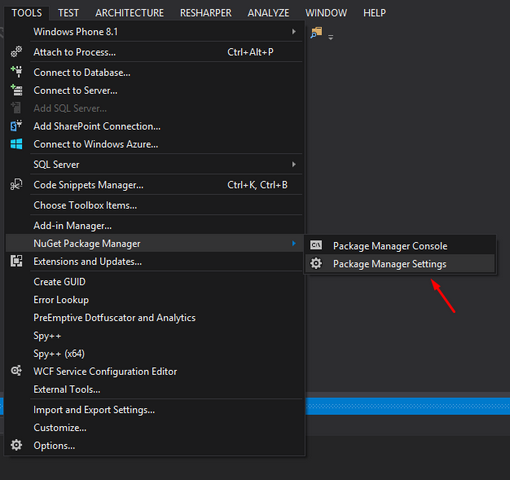
With the Episerver feed referenced, you can install the Episerver Commerce specific Nuget packages:

To install commerce, right-click on your solution and select Manage Nuget Packages for the solution. You should see an option in the top right to only display packages hosted on the Episerver feed. Select it and search for commerce.

Install the feed, build your project and you're done. When you load your site, you should have Episerver commerce installed 🔥🔥🔥
After you have Episerver Commerce successfully installed, it is time to build some cool things. My next recommendation is to look at some of my other blogs posts on commerce which should help you to get going. Happy Coding 🤘
