In this tutorial, you will learn how to find out what version of Episerver CMS your website is using 👑. If you have to support a lot of Episerver websites, it's useful to know which version of Episerver you are dealing with. If you have access to the codebase you can check the Nuget package version that the Episerver core package uses. There are three ways to find the Episerver version within the Episerver editor. In today's guide, you will learn all of them ❤️🔥
Easiest
The easiest way to find the version number is to click on the Report' tab in the top navbar:
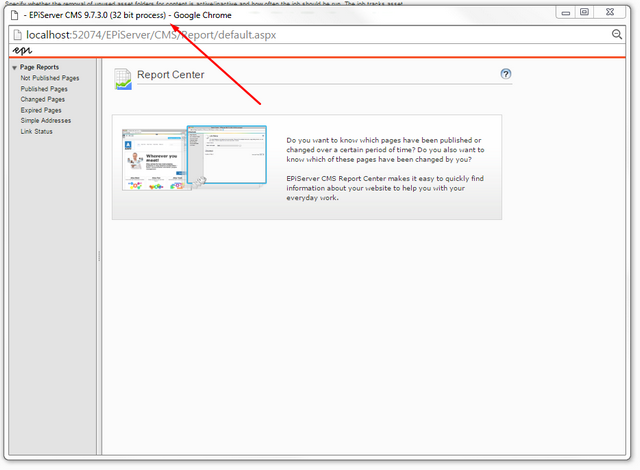
In the Report screen, the version number is shown in the title bar 🥰. You can also see the version in the admin UI title. I fyou have too many browser tabs open, it might be truncated, so do a view source and look at the title metadata element:
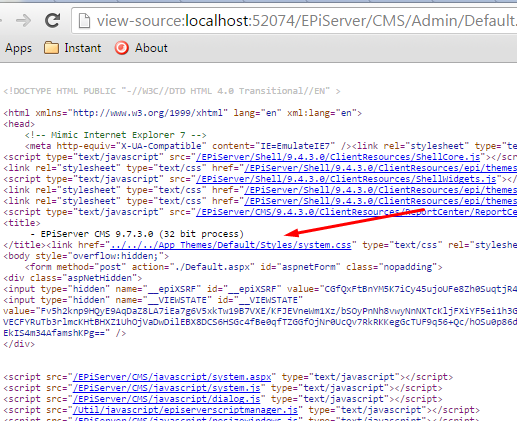
The last option is to use the `Plug-in Manager. Open the plug-in manager from the admin UI:
Config ➡Plug-in Manager
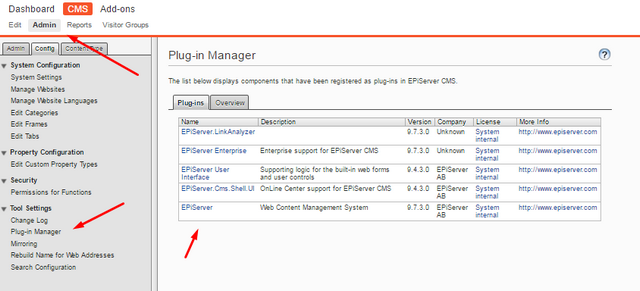
You will be able to see the Episerver.dll assembly version, this will mirror the version your site is using. Today's guide has been short but, hopefully, useful. The quickest way to see the version number is to open the report dialogue as it's right there in front of your eyes. Happy Coding 🤘
