In this tutorial, you will learn how to generate a free developer license for Episerver CMS. As a developer, when you build an Episerver website you will need a developer license. The main reason is to get rid of the annoying license error that will pop up otherwise. This license error is known to break custom CSS and Javascript, so in order to build a website successfully with Episerver, you will need to build your site without the error appearing!
This post is targeted towards developers. If you are an Episerver partner or client, you should be able to get either a partner license or, a full-blown production license. The main difference between the different types of licences is usually the expiry time. Developer licenses last for 30 days only. If you think you qualify for a partner or production license, talk to your Episerver account manager who can deal with the request for you.
As a developer, you can generate a 30-day free developer license from the Episerver license centre. This article will show you step-by-step what you need to do to order one 💥. After your 30 days elapses, you will have to generate a new license, otherwise, the annoying license message pop up will reappear 😔
To get a license you need to head over to the Episerver License Center and generate a new license:
NOTE: You can only generate a license every 30 days per email address!
In order to generate a license, you'll need a unique key. This can either be your PC's MAC address or your computer's IP address. I tend to favour the MAC address approach as my local IP is not static and can change. If you are using virtual servers then using the server IP address might be easier. Use the approach that makes you happy. If you don't know how to get your PC'S MAC address don't panic, it's quite simple 😊. All you need to do is open up a command prompt. You can do this by typing cmd from the start menu. Once your terminal has opened, type this command:
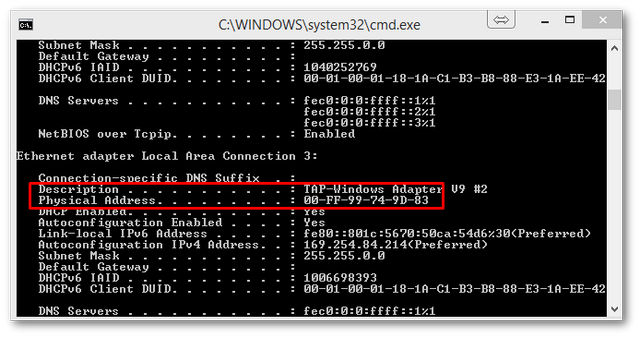
After typing this command, you should see a list of settings whizz past on your screen. If you scroll near the top, you should see a section called Ethernet Adaptor or something similar. In this area, you will see a property called Physical Address. The value of Physical Address should be a 12 digit code separated by dashes, copy that! Next, head back to the license centre and finish completing the license request form.
After successfully submitting the form, a developer license should get emailed to you instantly. Inside the email, you will have a file called license.config. When you have your license, you will need to put it in your website's webroot. Your site is now licensed 💥
If you add the file and the license warning still appears, first do an IISREST. If the warning does not go away, you can do a quick validation that you installed it correctly. To do this open up the Episerver admin UI. From here, click Manage Websites. If you have placed the license in the wrong area, you should see a warning message like the one below.
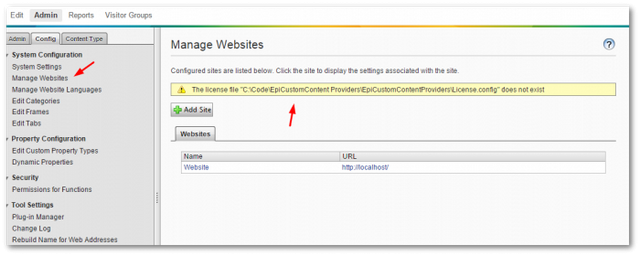
Make sure you added the license file to the location the error message mentions! After adding the license, your site should now load without any annoying pops ups. Happy Coding 🤘
