In this tutorial, you will learn how to use the Sitecore Instance Manager (SIM) to help you get started with Sitecore CMS development. SIM is a useful tool to help manage your Sitecore website. The best time to get started with SIM is after a fresh install. The first thing you probably care about after running the Sitecore installer is checking Sitecore is up and running by logging into the editor. On your website simply add /Sitecore to the end of your website URL, e.g. www.website.com/sitecore. This should take you to the log-in page.
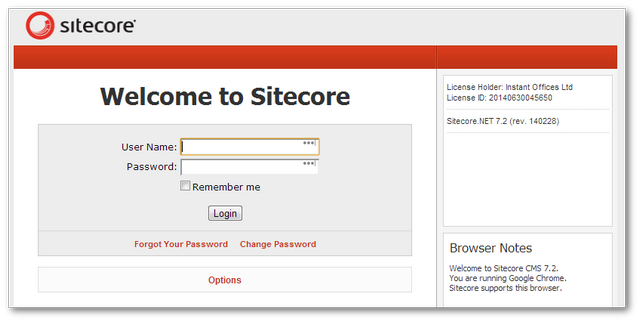
Out-of-the-box, you can log into Sitecore using the default log-in credentials (username/password):
After logging into the Sitecore editor successfully, the next thing that I would recommend you do is to download and install the Sitecore instance manager (SIM) (you can download it here) and upgrade your website to the latest version. SIM lets you manage your website. Using SIM you can search for updates and apply them easily. Ensuring your Sitecore version is upgraded before you do anything custom will make your life a lot easier. 🔥🔥🔥.
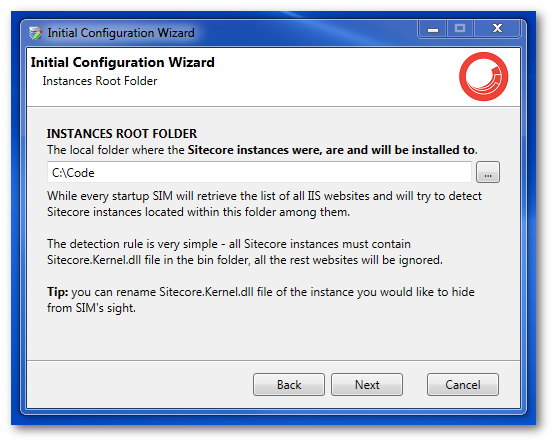
To configure SIM, first set the location to your install location:
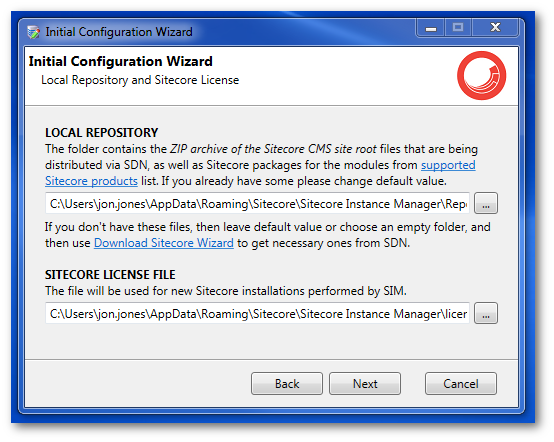
Next, set a download location where SIM will download any files from Sitecore. You will also need to point SIM to your Sitecore license file:
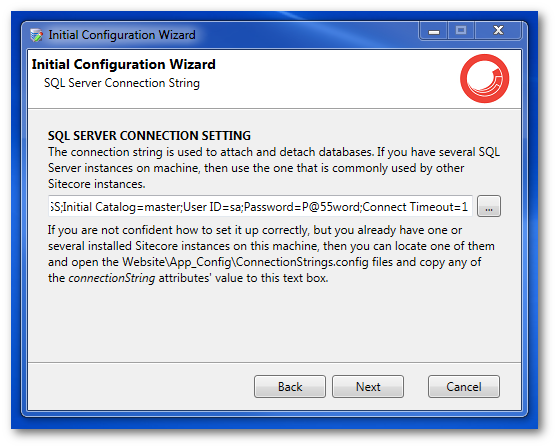
Next, set the connection string for the website. Add the SQL admin password. SIM needs this in order to patch and backup your Sitecore databases
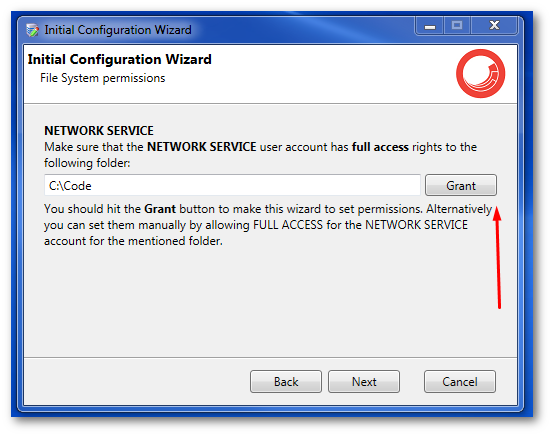
Lastly, SIM has a handy permission checker to make sure your Sitecore instance folder has the correct Windows permissions ( specifically the Network Service account)
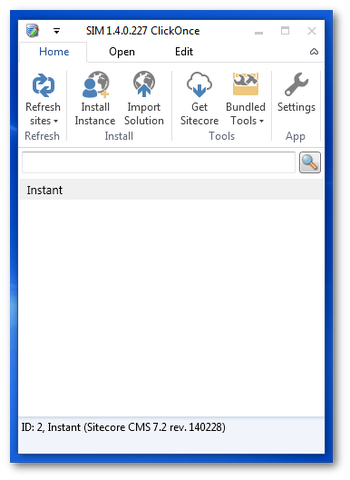
After SIM has finished doing its thing, you can now manage your Sitecore instances from this cool tool!
Happy Coding 🤘
