In this tutorial, you will learn how to copy Sitecore items between your environments using Sitecore Rocks. The need to copy Sitecore items between different environments is pretty much a dead cert on any project. Being able to copy items as efficiently as possible between environments is a key element if you want to be productive when building websites using Sitecore. The out-of-the-box method for copying items between Sitecore environments is via Sitecore packages. Creating Sitecore packages might be the out-the-box-way, however, it is not the fastest way. If you want to learn to turbo-charge your productivity using Sitecore, read on 🔥🔥🔥
TIP: When it comes to Sitecore development there is a useful tool called TDS. TDS is a licensed product and on large teams, it can become expensive. If you have the budget, I recommend using TDS for transferring content between environments. If the budget doesn't stretch to using TDS, or, you simply don't want to use it then Sitecore Rocks is the second-best option
How To Use Sitecore Rocks to Copy Sitecore Items?
Sitecore Rocks has a very quick and easy way to copy content using XML. When I am working on a Sitecore project I typically find myself using Sitecore Rocks a lot when I'm moving content between dev and test. Assuming you have Sitecore Rocks installed, open Visual Studio. To copy content, within Sitecore Rocks solution explorer, right-click on the item you want to copy:
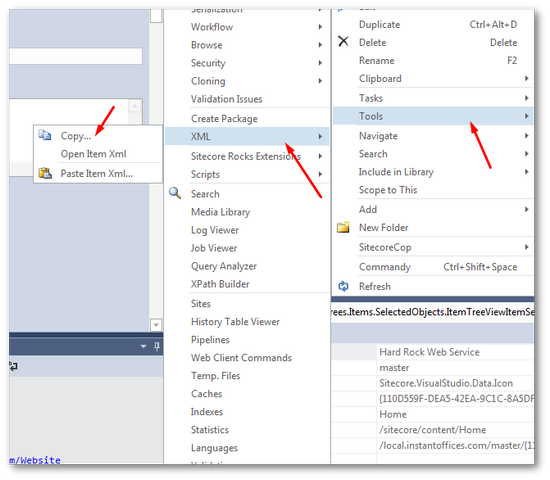
Click
Tools ➡ XML ➡ Copy...
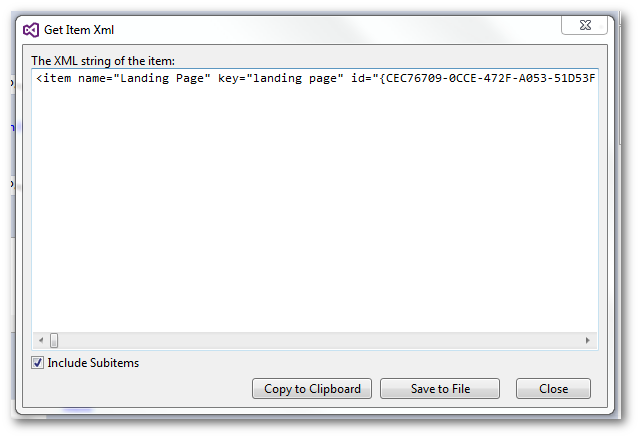
From the 'Get Item XML' dialogue, you should see the items XML and some buttons on the bottom. Click the Copy to Clipboard option. Next, we need to open a connection with your remote Sitecore environment in Sitecore Rocks. If you don't know how to do this then I would recommend reading, Installing And Connecting The Sitecore Rocks Hard Rock Web Service Remotely
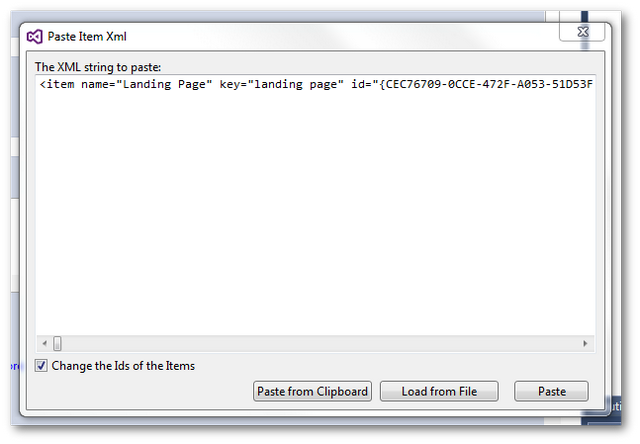
In your remote environment, find the place you want to add the new item and basically repeat the process for copying the XML, except this time select, 'Tools' -> 'XML' -> 'Paste Item XML..'. Hit the Paste from Clipboard button and then hit 'Paste'. When you refresh the Sitecore content tree, your item will now appear in the new environment.
Sitecore Rocks is a really useful tool. Copying data via XML might be a bit primitive, however, in terms of speed, you can move items between environments in seconds. Happy Coding 🤘
