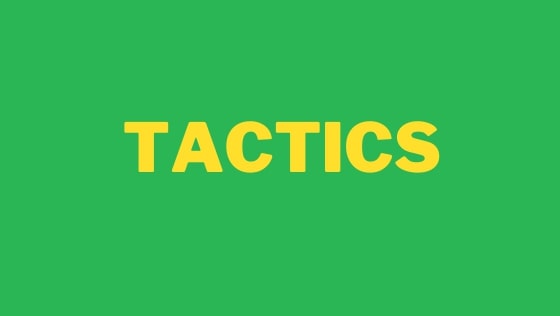In this video, we will look at improving your programming life cycle using PowerToys. PowerToys is a suite of applications from Microsoft, which can be downloaded from here. PowerToys comes with
- Color Picker
- Fancy Zones
- File Explorer Add-ons
- Image Resizer
- Keyboard Manager
- PowerRename
- PowerToys Run
- Shortcut Guide
In this article, you will learn how you can use these tools to help you to become more productive and efficient. Out of all the tools provided by PowerToys, the tool I use the most is FancyZones.
Fancy Zones
One way to improve the development loop is being able to snap your IDE, your terminal, and a browser onto your monitor. One way to do this is fancy zones. Open fancy zones and create a custom zone. I like to have my main IDE or editor take up half the screen. I then have a browser and terminal open.
Holding down the Shift key and moving an application will allow you to snap it into a zone. Your programs should snap into position. This will more easily allow you to organize your screens! If you are currently tabbing between lots of Windows then you are not being as effective as you can. This is where FancyZones can improve your life.
Windows Run
Windows Run is an application launcher. Using an application launcher will save you from having to scroll your mouse to the Start menu each time you want to launch an application is a waste of your time. An application launcher will save you a few seconds once every hour or so. Over the course of your career, all these time savings add up. Windows Run is like a spotlight on the MAC. simply hit Alt + space, type in the program you want to launch, and off you go. Another great alternative you can consider is Launch
Shortcuts
Did you know if you press the ⊞/Windows key and then 1, the first icon in your taskbar will load. ⊞/Windows + 2 the second will open. Want to know how to learn that?
If you forget full like me, with PowerToys installed simply hold down the ⊞/Windows key and you will get a load of shortcut reminder.ss
Color Picker
If you do any type of frontend development, then PowerToys also comes with a color picker. SImpy press ⊞/Windows and C and a color picker will magically appear. From the color picker, you can copy the HEX color, copy the RSH color and get a gradient of colors based on your selection. The color picker works across applications and is an invaluable tool for picking colors.
PowerToys also comes with PowerRenamer and Image ReSizer. With PowerRenamer you can bulk change and edit file names using regexes. If you have to work with log files or lots of files that you want to rename, PowerRenamer can save you a lot of time. Image Resizer as the name implies gives you a quick way to make smaller images. I sometimes use this when creating web-friendly images for this site. Both of these tools are definitely useful, however, I have found that I do not use them as often, compared to Fancy Zones, the application launcher, and the color picker.
All these amazing tools are all free. To get access to them all you need to do is simply instalPowerToys. As I think you will agree, checking out PowerToys is well worth the effort! Happy Coding!