In this tutorial, you will learn about visitor groups and how you can use them to apply personalisation within your Episerver CMS-powered website. You will learn how to set one up within the CMS and configure it, f this sounds interesting to you, read on 🔥🔥🔥
One of the compelling reasons to use a dynamic content-driven CMS like Episerver is to be able to deliver targeted content for your website visitors. Episerver allows this via a thing called a Visitor Group. The term, visitor group is unique to Episerver. The term is the English translation for a Swedish phrase 🤔
What is a Visitor Group?
A visitor group is a sub-set of your website audience. A visitor group can also be known as a segment. A group is defined by a content editor within Episerver. Out-of-the-box, Episerver provides a lot of rules for selecting and defining these groups, some of these include:
- By country, town or IP range
- How many times they have visited your site
- The URL they came from- The time
If you use Episerver Commerce, you also have access to a number of commerce-related filters to build visitor groups from. These include:
- How much have they spent
- Has a product in their basket- Abandoned cart
The takeaway is that if you want to create segments within your Episerver CMS out-of-the-box, you will need to learn how to use visitor groups 💥
Creating A Visitor Group
Creating a visitor group is a pretty painless experience and is done within the CMS. To create a new segment, open the editor and go to the visitor group tab:
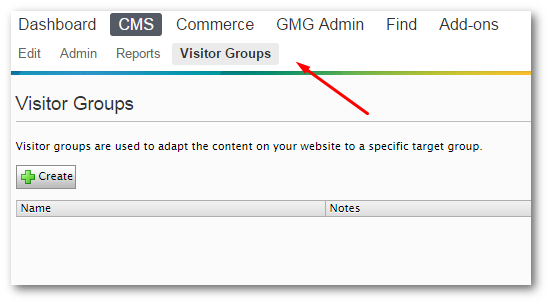
From this screen, you can create a new visitor group. You can build the rules by dragging a selection of pre-set criteria into the visitor group, like so:
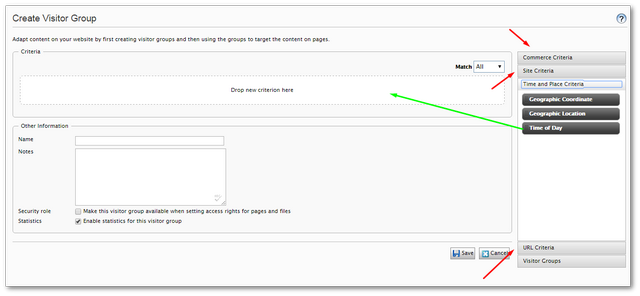
How To Apply Your Visitor Group To Your Content
After you have created a visitor group, you can apply that group to either a page or block. This will then restrict what audience will see that content. To apply a group to some content, use the Personalize option:
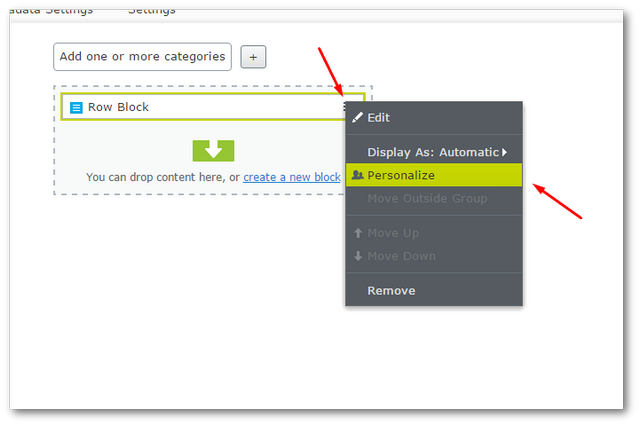
In this example, I'm adding a visitor group on a block within a content area. To do this, on the right-hand side of the content area, click the options burger menu and select 'Personalize'
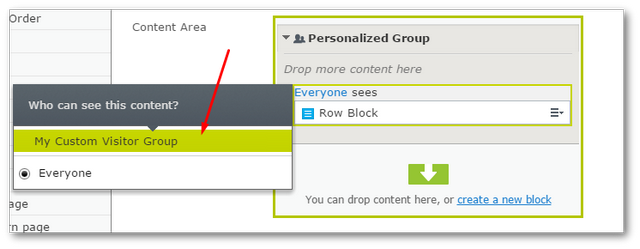
You have now added personalisation to your website. It really is that simple 💥
Setting up some basic segmentation/visitor groups within an Episerver website is a pretty easy task. Anyone with a basic familiarity with Episerver CMS can do this. Using the built-in criteria's, no development effort is required to set one up. Happy Coding 🤘
