In this tutorial, you will learn how to rebuild the Sitecore CMS search index within the editor. When the index fails to correctly import content, you will notice that certain pages are not appearing on your site or in your search results. If you find yourself in this situation, the first thing you should try is to re-index. Re-indexing can magically fix most issues. If you want to learn how to do this, read on 🔥🔥🔥
Your first step is to log into Sitecore and open the desktop app. You can access it using this URL:
http://www.website.com/sitecore/shell/
You will know when you find the correct page as the desktop looks like this:
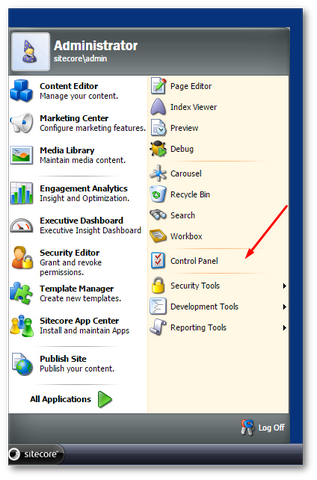
On the desktop click:
Start ➡ Control Panel
From Control Panel select Database:
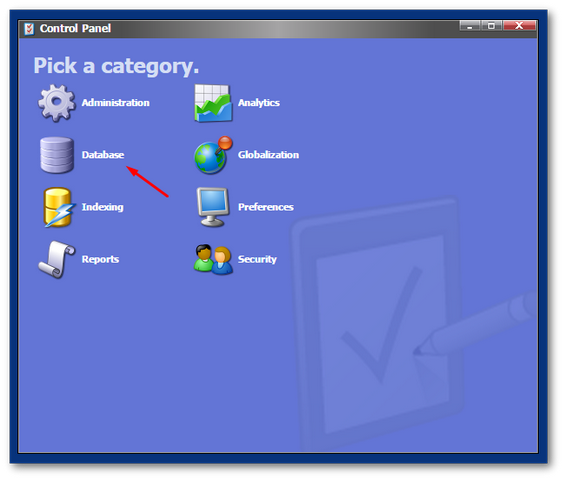
Select Rebuild The Search Index:
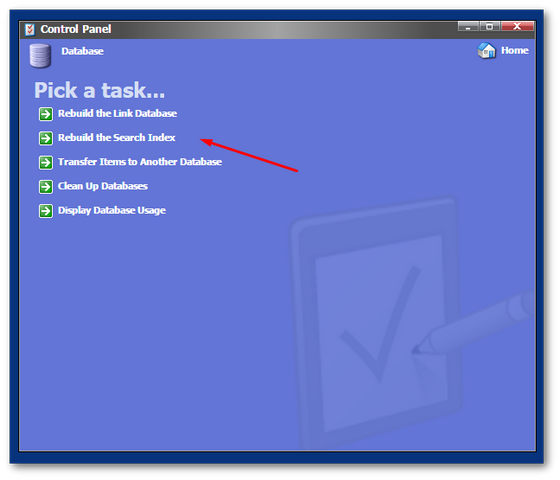
Enable the Quick Search Index option:
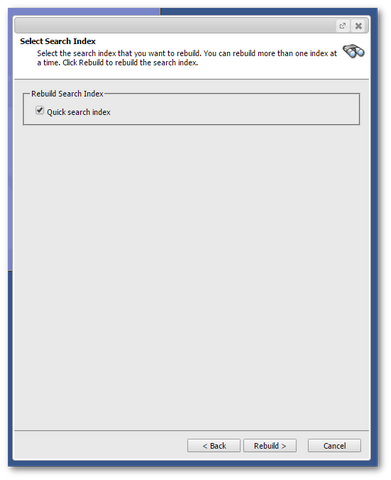
Click on the Rebuild button:
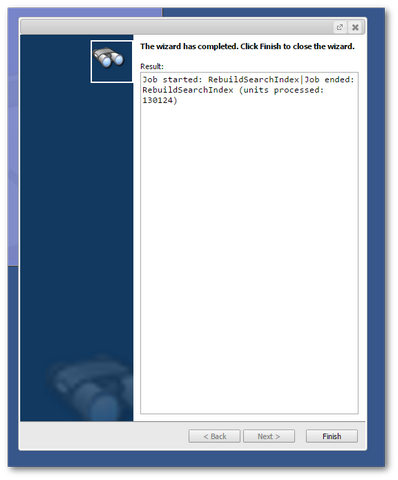
If everything goes correctly, you should now see the wizard closed notification and your index should be re-indexed. Job done 💥
Happy Coding 🤘
