In this tutorial, you will learn how to easily sync CMS content between environments within an Umbraco CMS powered environment. In this guide, I will show you how to use uSync to transfer CMS content. uSync is a free community plug-in written for Umbraco CMS. Using the uSync Content Edition extension, you can not only back up your document types, you can also back up your CMS content. This extension is very handy for copying content between environments. Automatically transferring content can save you hundreds of hours of effort over the course of a projects lifetime. If you want to learn how to save yourself some time, read on 🔥🔥🔥
Installing uSync Content Edition
You can install uSync Content Edition via NuGet. Within Visual Studio, open your Nuget package manager and search for uSync. In the results you should see a package called uSync Content Edition. uSync Content Edition will not work unless you also install uSync. uSync is referenced as a project dependency within uSync Content Edition, so all you need to do is install the content edition and everything else will be handled for you:
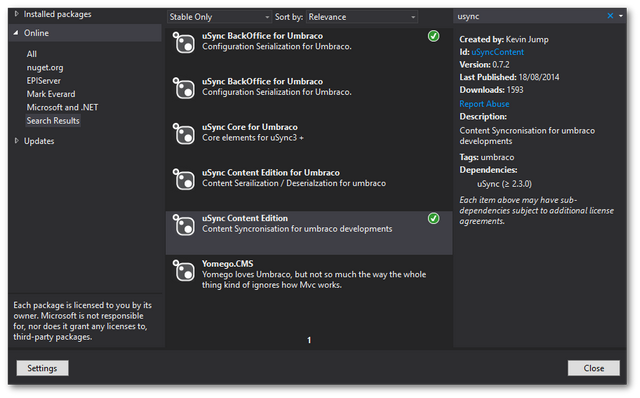
uSync Content Edition will export all of the pages created within your Umbraco content tree to disk. To enable this capability, within the Umbraco backend and go to the Developer tab in the sections menu:
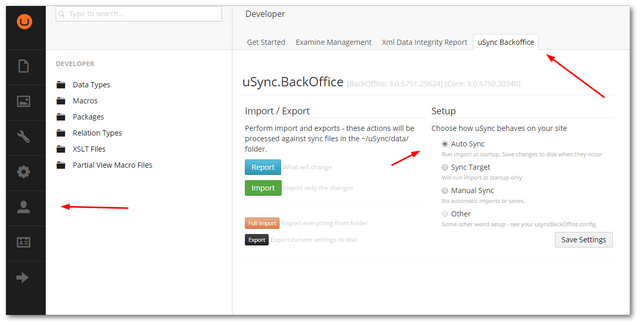
Open the uSync tab. From here you can import and export your content. When you export, uSync will generate all the export files within a folder called Content located inside a folder called uSync that will be located inside of your webroot:
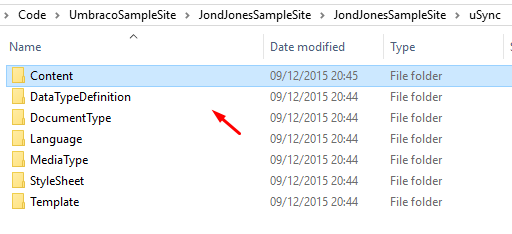
As long as uSync Content Edition is installed and enabled in your production environment, assuming you have committed these files into source control, the next time you deploy your files, all the pages created in development will be generated in production, magically 🪄. Within the backend, you can configure the package to import and export in numerous ways, including:
- Read on Startup
- Write on startup
- Write on Saves
- Watch the uSync folder for changes and import them immediately
Basically, you have the power to configure the package to work in a way that makes you smile 😊. Happy Coding 🤘
