In this tutorial, you will learn how to reset a users password in Umbraco V7 within the database. This tip only works in an earlier version of v7. As of 7.8, it will not work. If you work on lots of CMS projects, its very easy to forget the admin password. We've all been there, we've set-up a website for the first time, added in the admin details and password quickly. In three months- time, you attempt to log-in only to realize you have mistyped the password or just plain forgotten it. If you find yourself in this situation, this tutorial is for you 🔥🔥🔥
The first thing you will need to do, is open SSMS, open your database, and find the umbracoUser table:
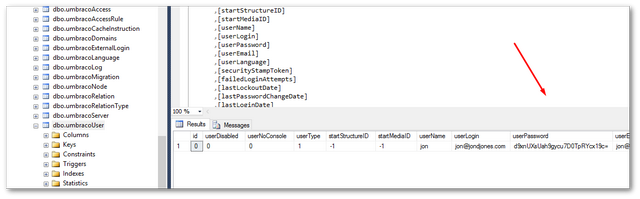
In this table, find the user account you want to reset. Make a note of the Id property for the account you want to update. In that row you should find a field called password. The password is hashed for security purposes. This means resetting the password is harder than simply updating this value with some plain text in the database. One workaround is to know the hashed value of an existing hashed password. You can change a password within the database with this value in order to reset the account. Below shows a few hashed passwords I've taken from my v7 sample site:
Pick any of the userPassword values above and then run the following SQL command:
Change the Id value in this script to match the value in your database. When you try to log back-into Umbraco, you should be able to log in with your username and the password for the hash that you picked, from the example above, this will be password 💥
Happy Coding 🤘
